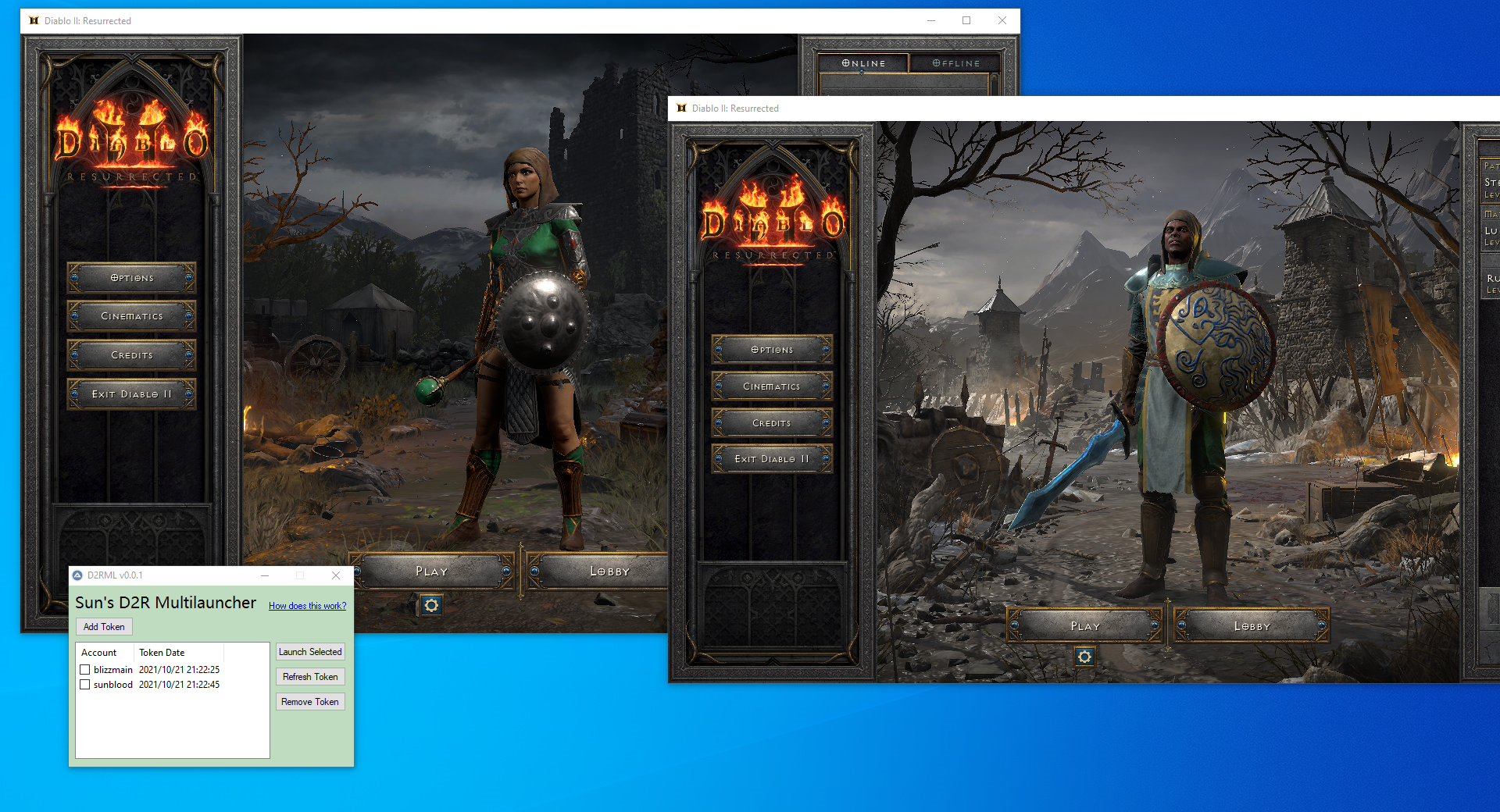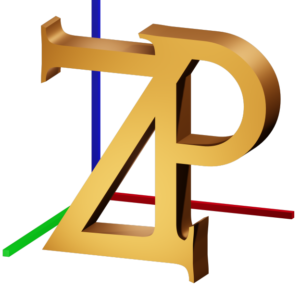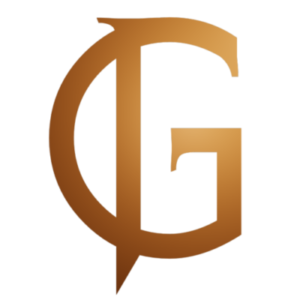The D2R Multi Launcher enables the use of pre-generated login tokens launch and connect to numerous Diablo 2 Resurrected instances Setup the D2R Multi Launcher Requires handle64 exe Give your token a name by clicking the “Add Token” button. It will launch the D2R. Use the Battle.net account you want to link this token to to log in. To launch D2R, click “Play.” Wait for the D2R internet servers to connect. D2RML will press the Spacebar for you to bypass the intro videos. Automatically, the token is stored to a.BIN file in the current working directory. Repeat as necessary to create the desired number of accounts (maximum is likely 4 concurrent connections) Using the Diablo 2 Resurrected Multi Account Launcher For the token you want to use, check the relevant box(es). Then select “Launch Selected.” Automatically, D2R will launch and connect to your account. If you’ve chosen more than one token, they will all start once the prior client establishes a connection with the D2R servers. Important Remarks about launching Multiple Diablo 2 Resurrected accounts Tokens are single-use only. With each successful connection, D2R creates a fresh token. Only if you use D2RML to start the game does D2RML immediately scan for fresh tokens and save them. This indicates that the D2RML stored token is invalidated and will no longer allow you to connect if you manually launch D2R using standard methods. The server connection will fail if you attempt to connect with an invalid token, and you’ll be returned to single-player. Check the box next to the bad token, then press the “Refresh Token” button to fix it. To save a fresh token, you must go through the login process once more. USE D2RML TO LAUNCH THE GAME EVERY TIME Virus warning from […]